|
This section lists several setup things that I like to do as soon as I install a new copy of Ubuntu. This is all related to the 6.06 LTS as modified by Chris Radek and packaged into the EMC2-Live cd or iso. If you want to install an RT (real-time) kernel and EMC2 over another distro or over an ordinary Ubuntu see the install page. http://wiki.linuxcnc.org/cgi-bin/emcinfo.pl?Installing_EMC2 |
|
This section lists several setup things that I like to do as soon as I install a new copy of Ubuntu. This is all related to the 6.06 LTS as modified by Chris Radek and packaged into the EMC2-Live cd or iso. If you want to install an RT (real-time) kernel and EMC2 over another distro or over an ordinary Ubuntu see the install page. http://wiki.linuxcnc.org/cgi-bin/wiki.pl?Installing_EMC2 |
|
(Don't do this for EMC's configs. Please use the copy facility described here. http://wiki.linuxcnc.org/cgi-bin/emcinfo.pl?CustomizingConfigsOnUbuntu or if you have installed EMC2-2.1 the configuration selection widget allows you to make copies of configs and icons to start specific configurations. |
|
(Don't do this for EMC's configs. Please use the copy facility described here. http://wiki.linuxcnc.org/cgi-bin/wiki.pl?CustomizingConfigsOnUbuntu or if you have installed EMC2-2.1 the configuration selection widget allows you to make copies of configs and icons to start specific configurations. |
| No More Mr Nice Chips | 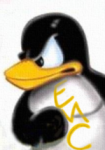 |
(more later)
IMO Linux sums up all of the advantages I'd seen during my previous experience. The ability to run more than one task at the same time is HUGE. The ability to get in and muck around with programs is also HUGE. Sure I don't know much about computer programming but I try. With Linux I have that right.
I've run Linux since a RedHat 5.0 install from a Walnut Creek CDROM for 5 bucks. I started using linux because of the EMC project. In those days we had to get the kernel sources 2.0.36 in this case. Then I had to ask Fred Proctor at NIST for a patch to the RT source named 0.9j that allowed it to use floating point numbers. Next I had to get the gcc compiler and compile and try to run my own kernel. Once that was in place I picked up a tarball of the EMC and started compiling it. That done successfully the next task was to start it. This required five terminals and specific commands in proper order.
Today I use Ubuntu and the EMC-Live CDROM almost exclusively. In between there was RedHat 6.0, 6.2, 6.3, 7.0, 7.2, Several Mandrake
installs, Knoppix, Morphix, BDI, CoolCNC, and a host of others. Of them all the Ubuntu is far and away the most stable.
There is a very nice page in the Ubuntu help system that you should read if you wish to change the default root behaviors. It is https://help.ubuntu.com/community/RootSudo. In there you'll also learn how to create a desktop icon that allows drag-and-drop editing of system configuration files that require root permissions. You'll have to supply your user password but it saves several steps when you need to edit something in /etc/xx or wherever only root can work.
(Don't do this for EMC's configs. Please use the copy facility described here. http://wiki.linuxcnc.org/cgi-bin/wiki.pl?CustomizingConfigsOnUbuntu or if you have installed EMC2-2.1 the configuration selection widget allows you to make copies of configs and icons to start specific configurations.
(graphic here)
I use a static address for all my boxes on my local area network. If you have a Ubuntu box connected to the web, you can install firestarter using synaptic. It is an instant fix for stuff like web pass through from your gateway box. The key to LAN is "Firestarter." This firewall is my salvation when it comes to stuff like network address translation and such. Once you've installed firestarter simply start it from a terminal using the command [sudo firestarter]. You'll probably see some error stuff go by because it has not created a configuration yet. The first window you encounter looks like this.
I've got dialup here but if your system is different, the pull down menu should show all the net devices that firestarter found. Simply select the one that gets you to the web. The next window looks like this.
Save that and you've got sharing.
The main firestarter screen allows you to limit the nature of incoming and outgoing connections. As you can see from the window below firestarter lists the connections that it is allowing in and out.
If you are lost, you might try looking at the ubuntu help site.
The second LAN thing I've discovered is that Ubuntu has most everything locked out. I added openssh servers to each box and by using that I'm able to set up icons on each desktop that allow me to drag-and-drop LAN wide. See "Real Root User - Drag and Drop Sudo" section above for the link to this.
The next task is relax permissions enough so that I can start various EMC configs on other boxes on the lan.
Here's how I do it. Start a file browser and move it to emc2-head. Next I left click on the terminal icon under Applications -> Accessories and while holding down that mouse button drag that icon into the file browser. Right click on the new terminal icon and edit the command under the Launcher tab. This is what I put in there.
gnome-terminal --working-directory=/home/rayx/emc2-head |
And last, I change the name of the icon to something like A-Terminal so that it appears right after the list of directories and before any other files. Now I can click that icon and work in the terminal in the directory where I put it. Works pretty darn well.
apt-get install nautilus-open-terminal |
You can also get the same package using Synaptic's point and click approach.
You'll need to log out and back in so that you get a new instance of the file browser working for you. You'll find the terminal startup option under the file menu. You may also right click in the file display area and it will show you a menu that includes the start a terminal option. I don't know how to add a keyboard shortcut to it.
sample box to fill later. |